![]()
ActiveFlow lets you easily create powerful workflows from Avantage BPMN process maps. The essential steps are to:
Define the organization structure
Draw the workflow process with ActiveModeler Avantage in BPMN
Add the required html form or forms to the activities in the map
Use the Rules Wizard to define routing and interfacing to external databases
Run the workflow wizard to automatically create the workflow and add it to the workflow tree
We will show you how it's done.
First, we
have to create an ActiveFlow database to hold all your forms. This is
just a one-time activity
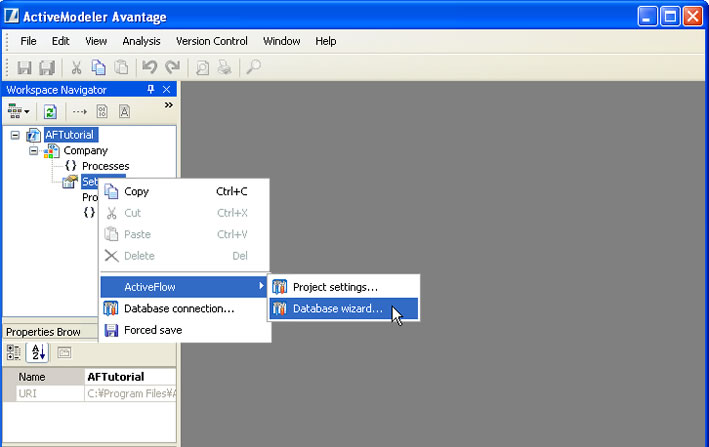
Set the database attributes and start the database wizard to create the SQL database automatically.
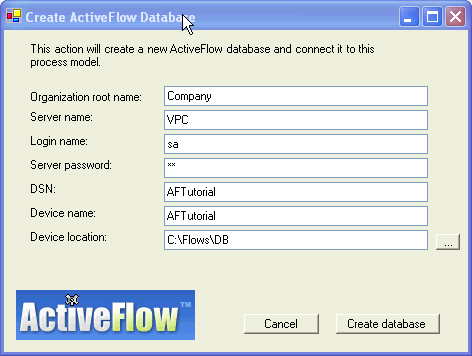
Next, you define your organization structure. This can be done either using the tree control on the left side of the Avantage workspace or for large organizations we have a Batch Admin Toolset to keep the ActiveFlow users in step with say the Personnel database via a file interchange. This could be run automatically every few hours or at night depending on your requirements.
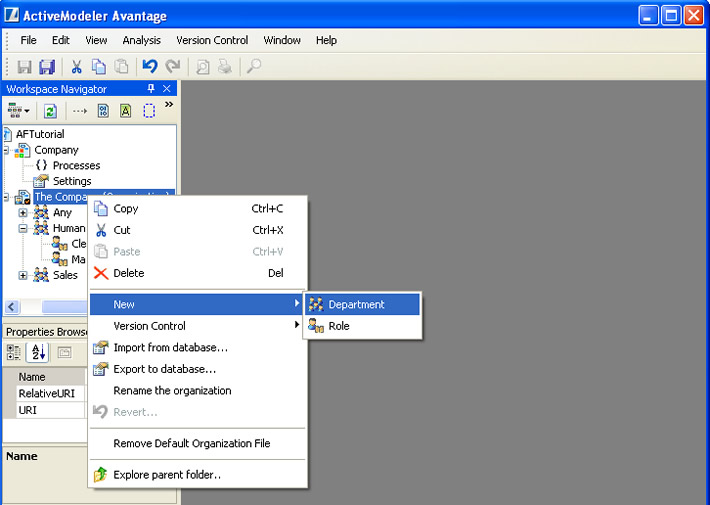
Next, draw the process map with ActiveModeler
Avantage in the standard BPMN format. You can easily link the
Swimlanes to the organization structure already defined.

Notice that we have defined a role called “Any”. This means that anyone in the Company can submit a Purchase Order. The Maker activity, “Fill in the Requisition Form” can be defined as “Bubble-up” meaning it will traverse the organization hierarchy in the Maker's department until a given stop condition is reached e.g. Bubble up until Department Manager. In this case the form could go from Secretary to Assistant Manager to Manager to Department Manager without any specific definition work at all.
Now you will need to create an html form (use Microsoft Front page or any html editor to make this) and attach it to the diagram tasks.
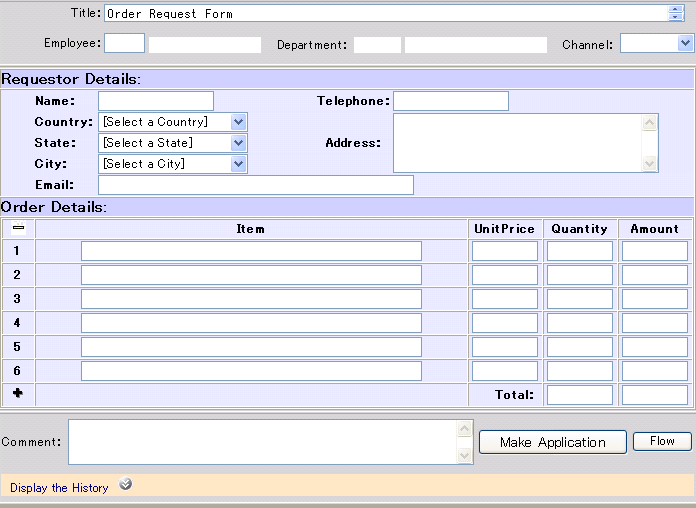
Next, use the Rules Wizard to define the routing and interfacing to external databases. This looks like this:
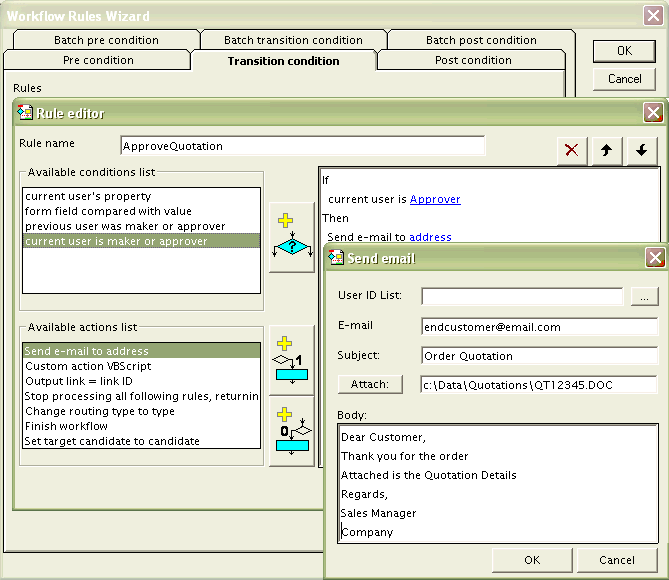
Now finally run the workflow wizard to automatically create the workflow and add it to the workflow tree
Now we can launch ActiveFlow
Let's logon
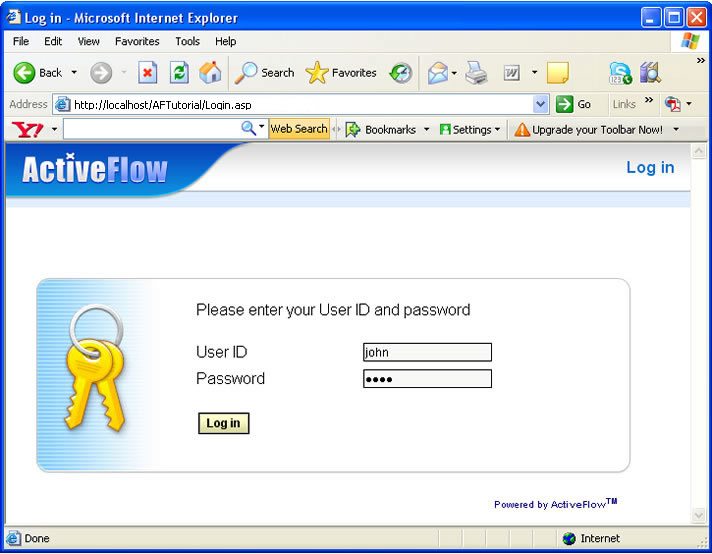
Go to Main page
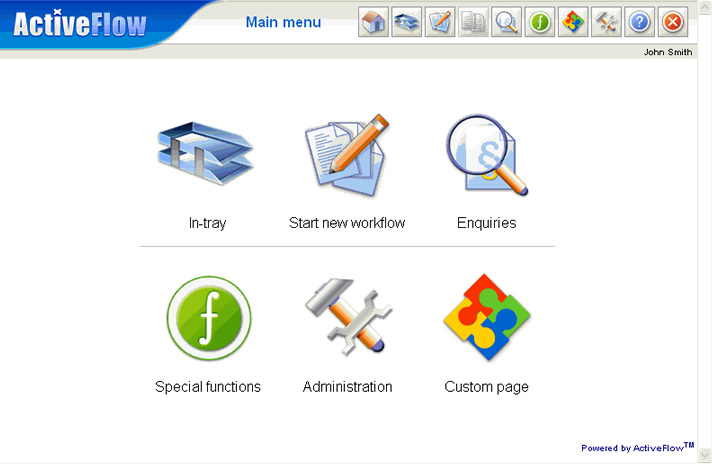
And we can select the workflow in the Workflow tree
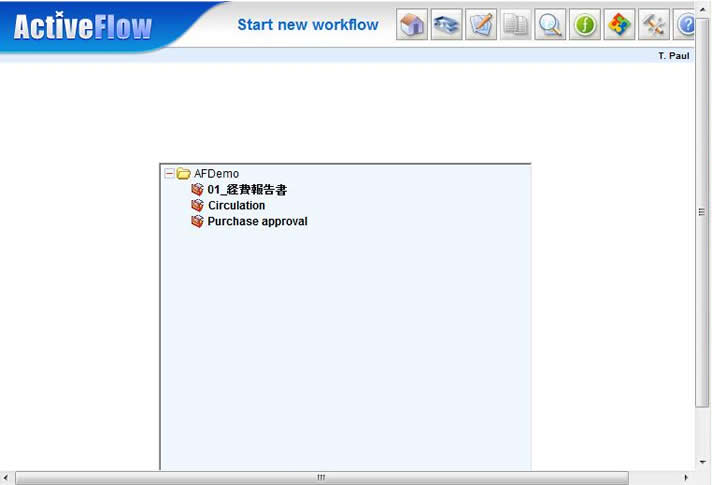
The form is then ready for completion.
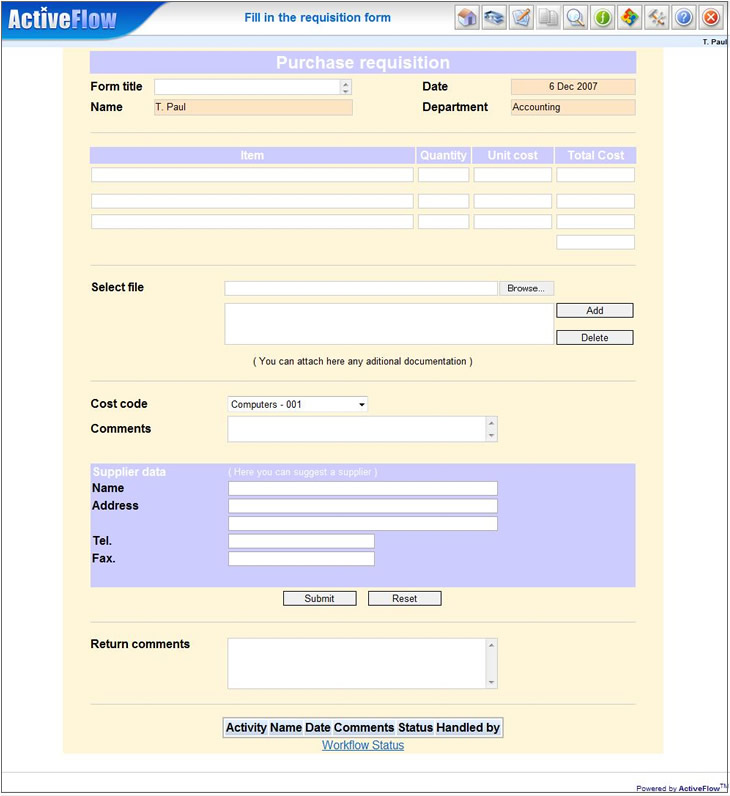
After Completion it is submitted and automatically goes to to the next approver. An enquiry shows it is waiting as follows:
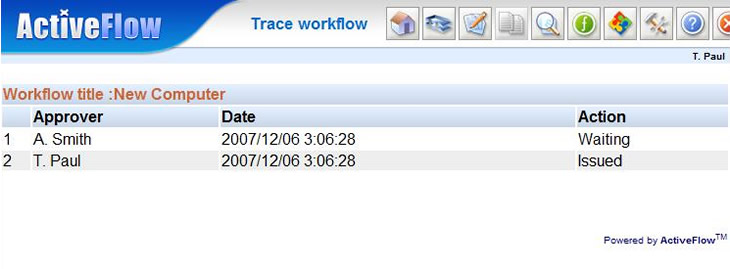
When A.Smith logs on, he sees the item in his
In-tray:
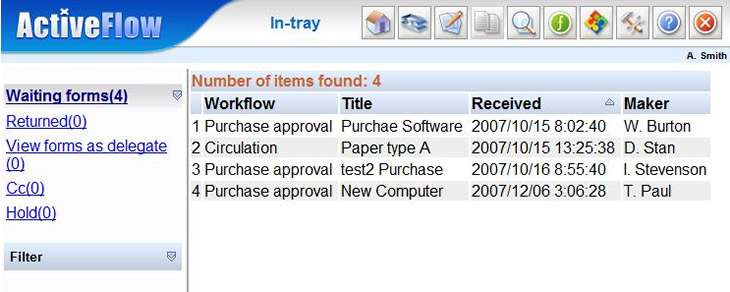
Clicking on Item 4, the form is displayed for approval:
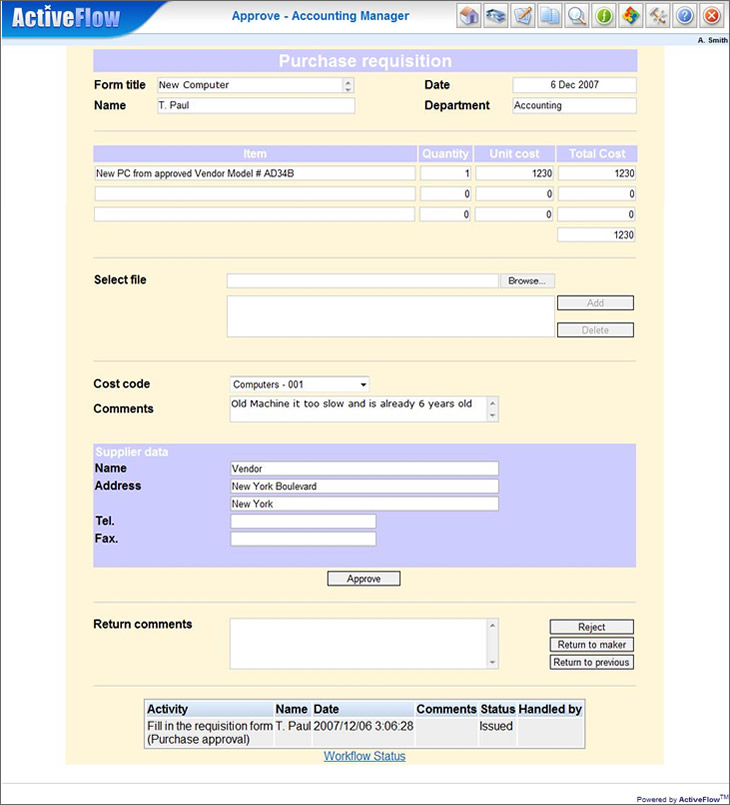
Notice the Audit trail is now being built up. Also if you click the Workflow Status you can see where the work is as related to the process map. Of course there are enquities to also do this but it can be shown pictorially here. The activity where the form is shown in as a blinking and in red.
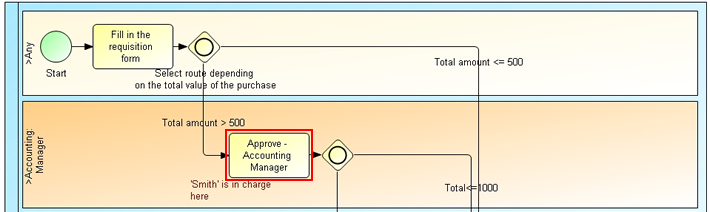
Of course there is a lot more to ActiveFlow, for instance
Enquiries and tracking of workflows
Metrics and performance reports (KPIs)
Fully Multi-lingual
A full suite of workflow constructs
Virtual client and robot activities to interface to systems and messages
Workflow pooling and lot approval
Excellent integration to ERP, CRM and in fact any other systems
Please contact one of our distributors to find out more or send a mail to sales@kaisha-tec.com